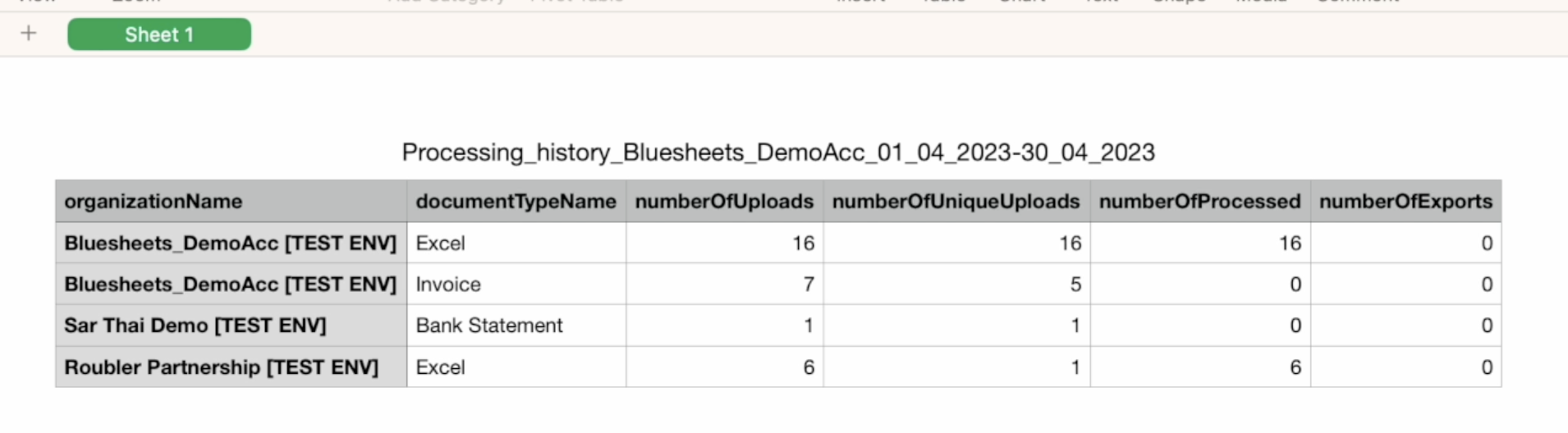Find out how to obtain a breakdown of your documents processed with bluesheets over your months of usage.
Step 1: Make sure you are in the right Workspace, as indicated on the top right hand corner.
Processing History and its associated bills are per Workspace. This means that regardless of the number of Organisations under a Workspace, you will be billed on the sum of the usage under your Workspace.
Step 2: Access Workspace processing history tab from the top right hand corner drop down.
Only Workspace Owners are able to access the Workspace Processing History tab. If you are able to see "Workspace Processing History tab on the top right hand corner, you are a Workspace owner.
Otherwise, kindly reach out to your Workspace owner to obtain the processing history download.

Step 3: Utilise the date range filters and Organisation list filters to obtain your desired data.
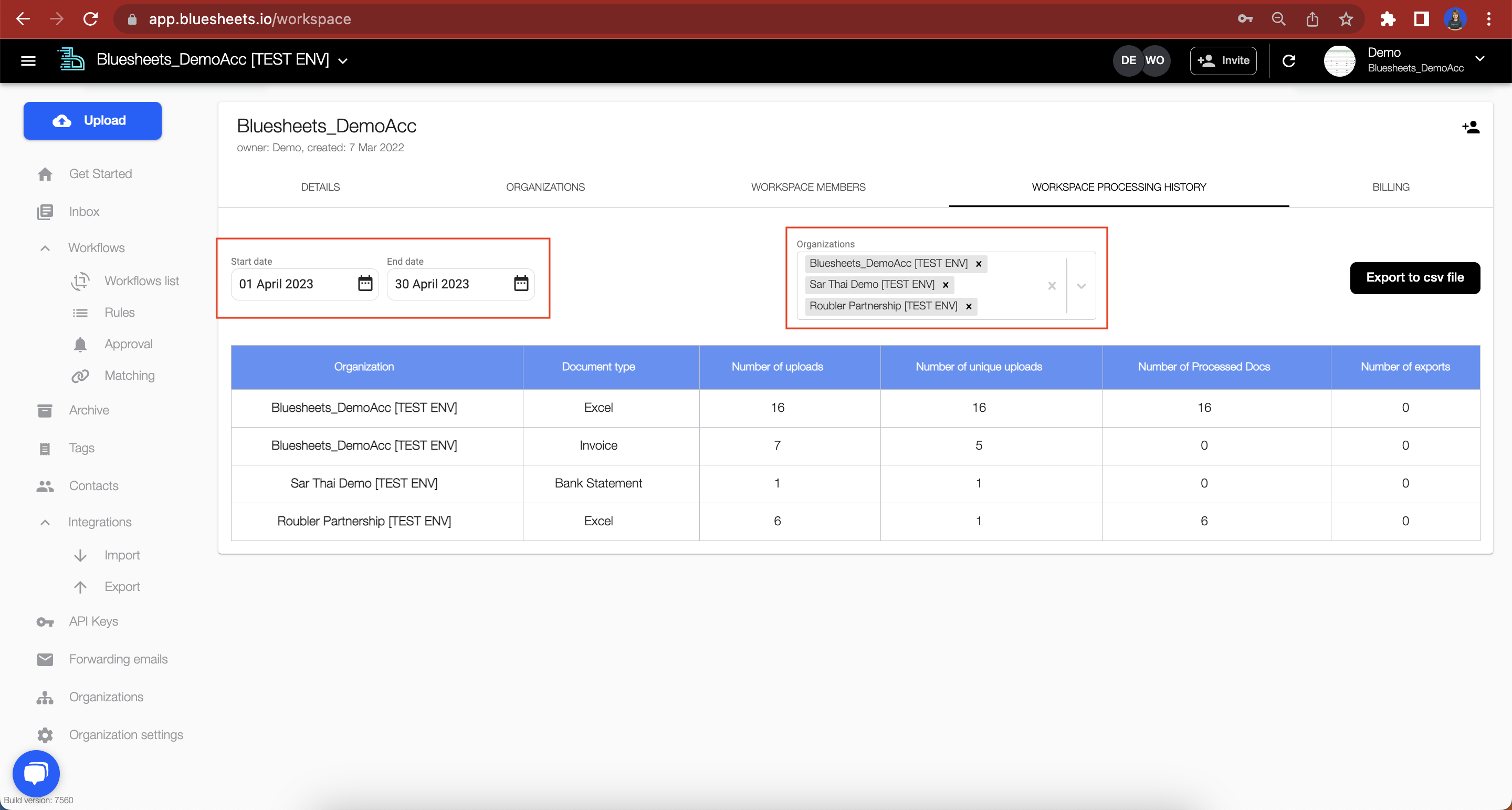
Datapoints provided are broken down per Organisation and Document Type.
- Number of Uploads = Count of all files uploaded, including duplicates
- Number of Unique Uploads = Count of files uploaded that exclude duplicates
- Number of Processed Docs = Count of documents in bluesheets post splitting or merging, excluding duplicates
- This is what comprises your bluesheets paid count
- Number of Exports = Count of exports triggered
Step 4: Click on the button "Export to CSV file" on the top right hand corner to obtain a flat file download of the displayed table.