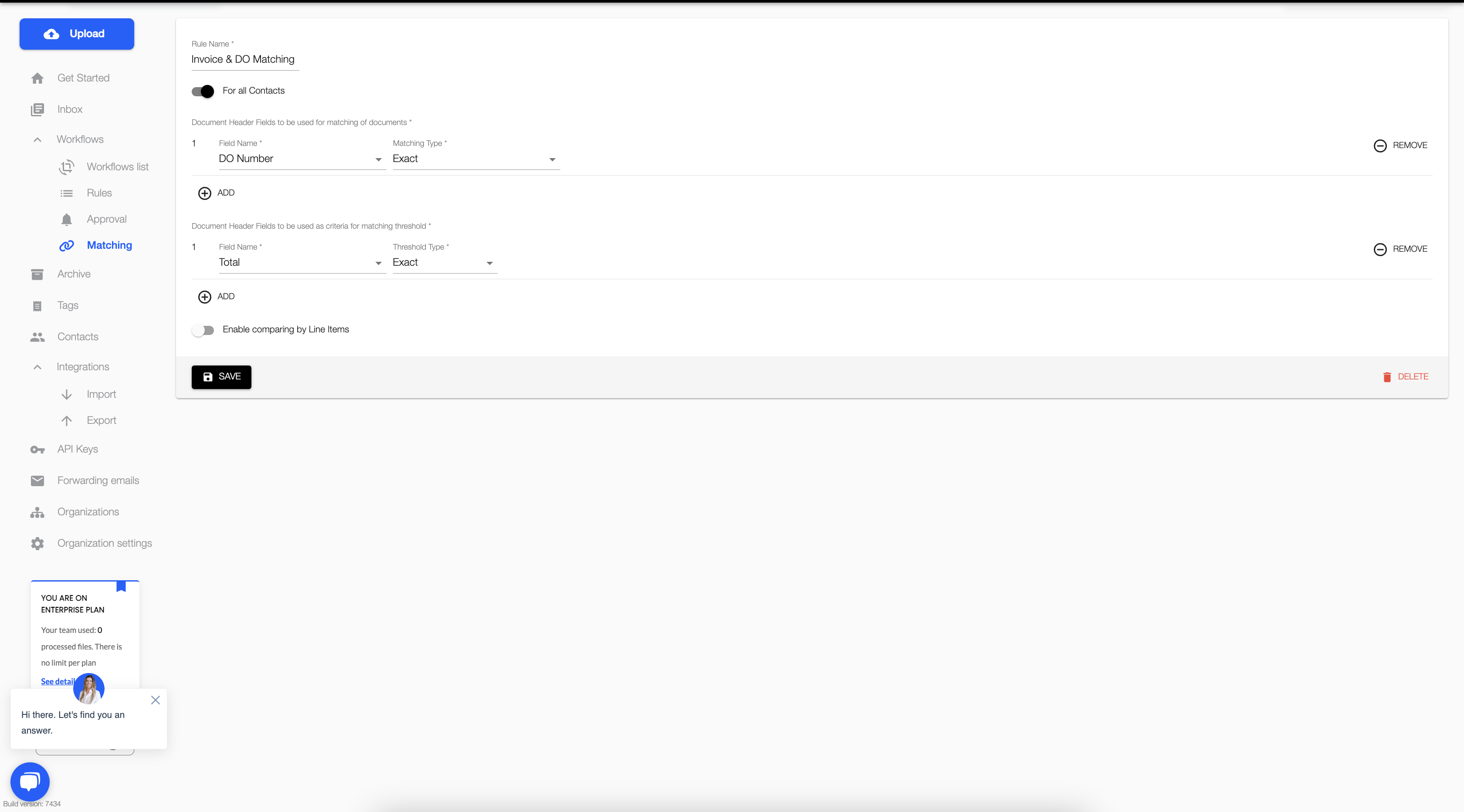If you're looking to match any of your following documents, you would need to first create a Matching Rule
- Invoice <> Purchase Order
- Invoice <> Delivery Order
- Purchase Order <> Delivery Order
To create a Matching Rule,
1. Select Matching tab from your left menu
2. Click on "Create"
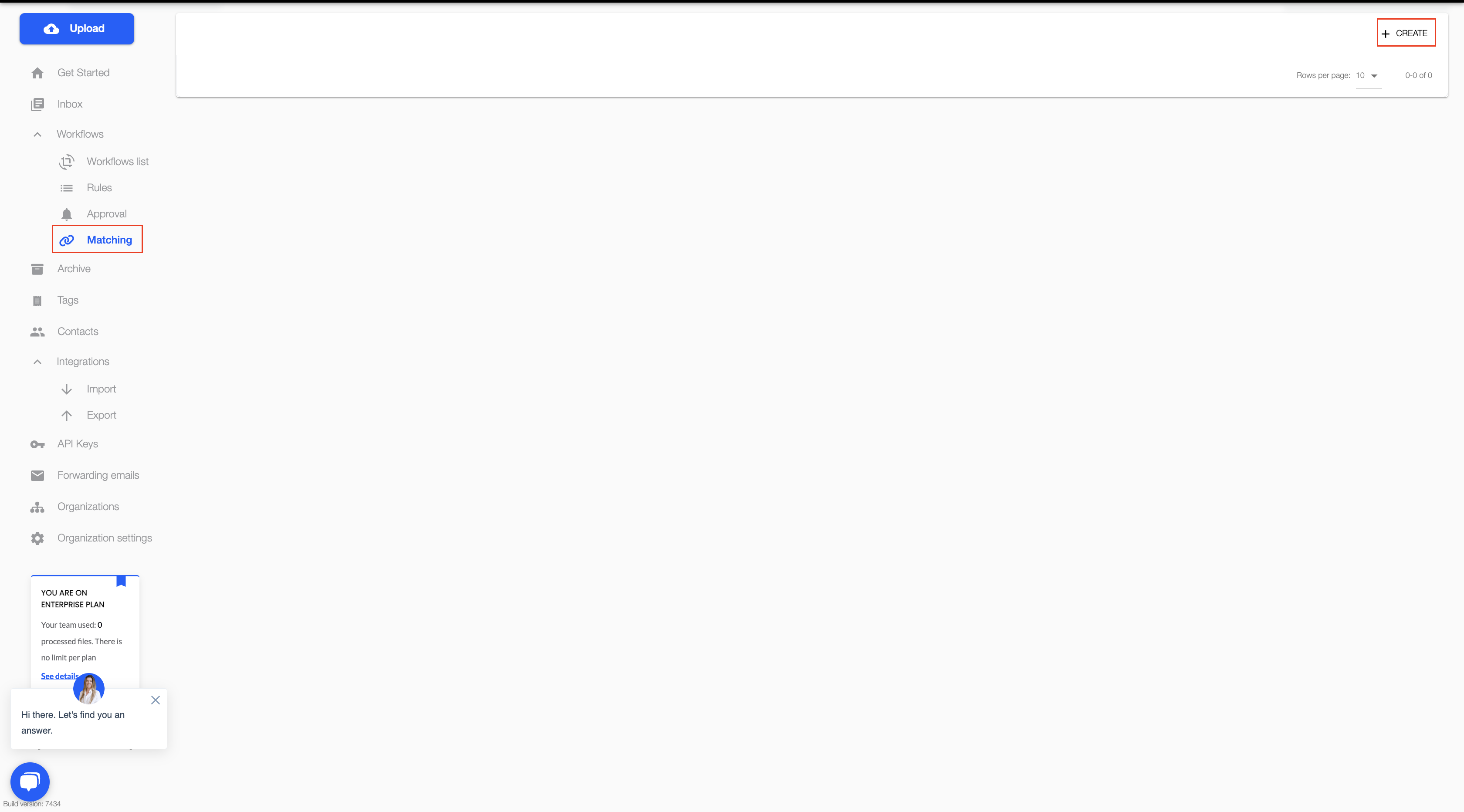
There are two levels of Matching that you can choose from
(a) Header Fields matching (General)
- Document Header Fields to be used for matching of documents
- Invoice number OR
- Purchase Order(PO) number OR
- Delivery Order(DO) number
- Document Header Fields to be used as criteria for matching threshold for discrepancy
- Total
- Subtotal
- Tax amount
- Total quantity
(B) Line items matching (Advanced)
- Document Table Columns to be used to relate line items between matching documents
- Description AND/OR
- Code
-
- Document Table Columns to be used as criteria for matching threshold for discrepancy
-
Quantity
-
Unit Price
-
- Document Table Columns to be used as criteria for matching threshold for discrepancy
Depending on your requirements, you can also set the Matching Rule to be applied to
- All contacts OR
- Selected contacts (Note: If you can't find your contact in the list, do a search for it as the list may not be too long to display)
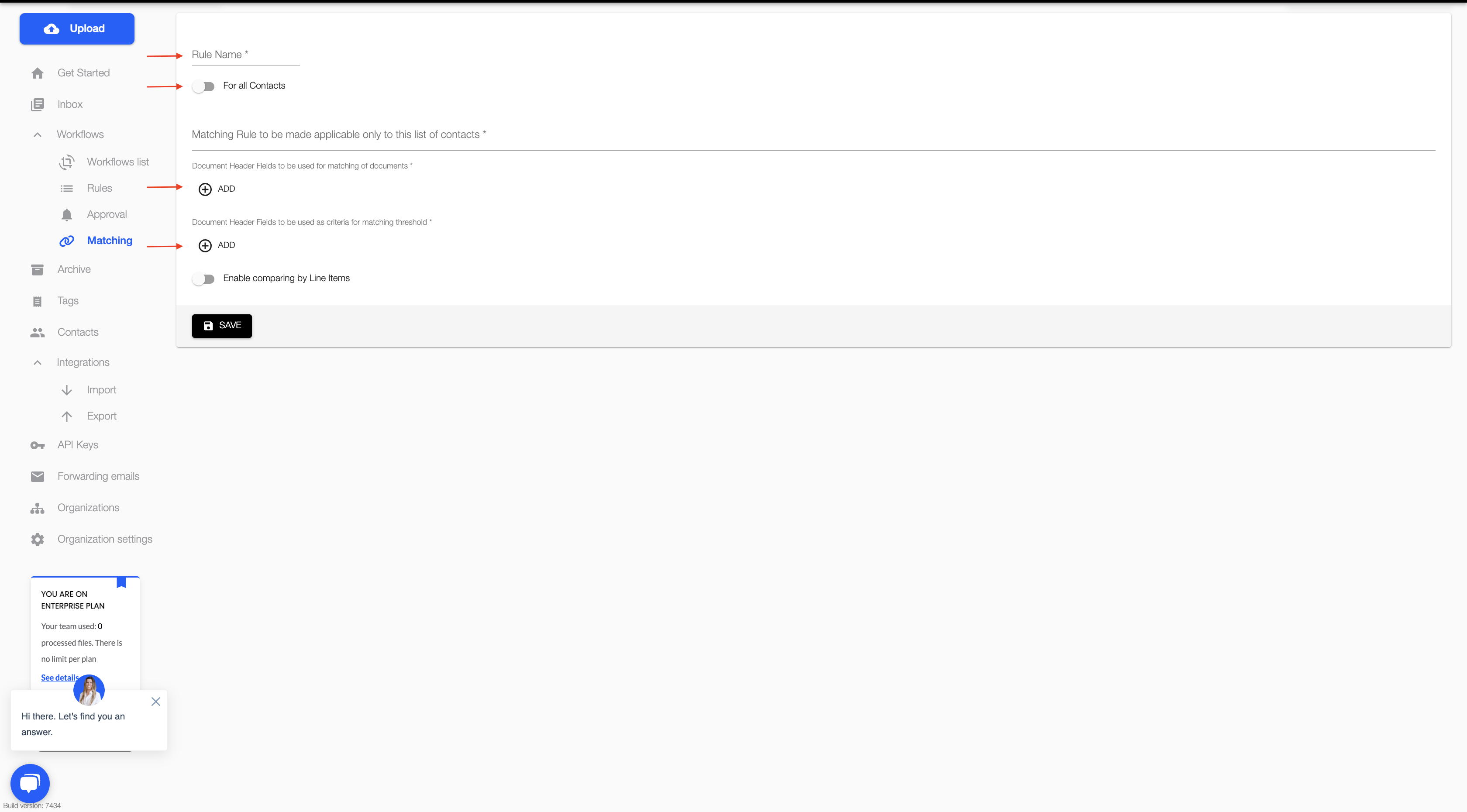
An example of a complete Matching Rule would look like this if you're looking to match an Invoice with a Delivery Order (DO) by
- Using Delivery Order (DO) number as the matching field and
- Using the Total of both documents for discrepancy